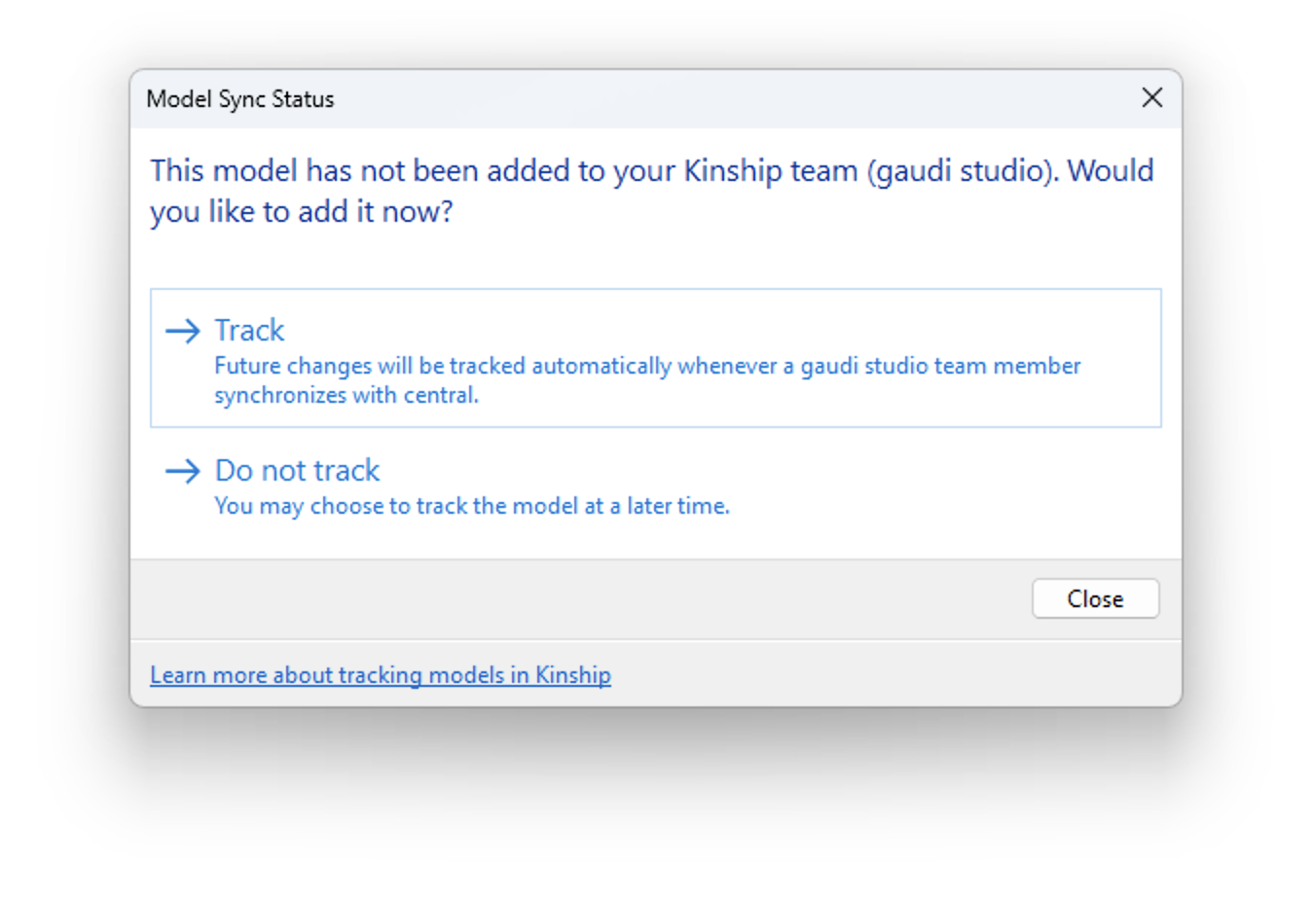Before You Begin
For a model to be tracked in Kinship, it must be workshared.
Kinship will prompt you to add a model when:
- A workshared model is saved as a central file that isn’t already registered with Kinship.
- You synchronize with central (SwC) to a central file that Kinship doesn’t know about yet. This often happens when the central file was created by someone without Kinship installed, or when the user who created the file chose not to add the model to Kinship at that time.
When Will I Be Asked to Track a Model?
- After performing Synchronize with Central (SwC) on a workshared model, Kinship will prompt you if the model isn’t already tracked.
- Choose Track to start tracking the model.
- Choose Do not track to skip tracking for this model (you won’t be prompted again).
If you choose not to track, you can still add the model later—see below.
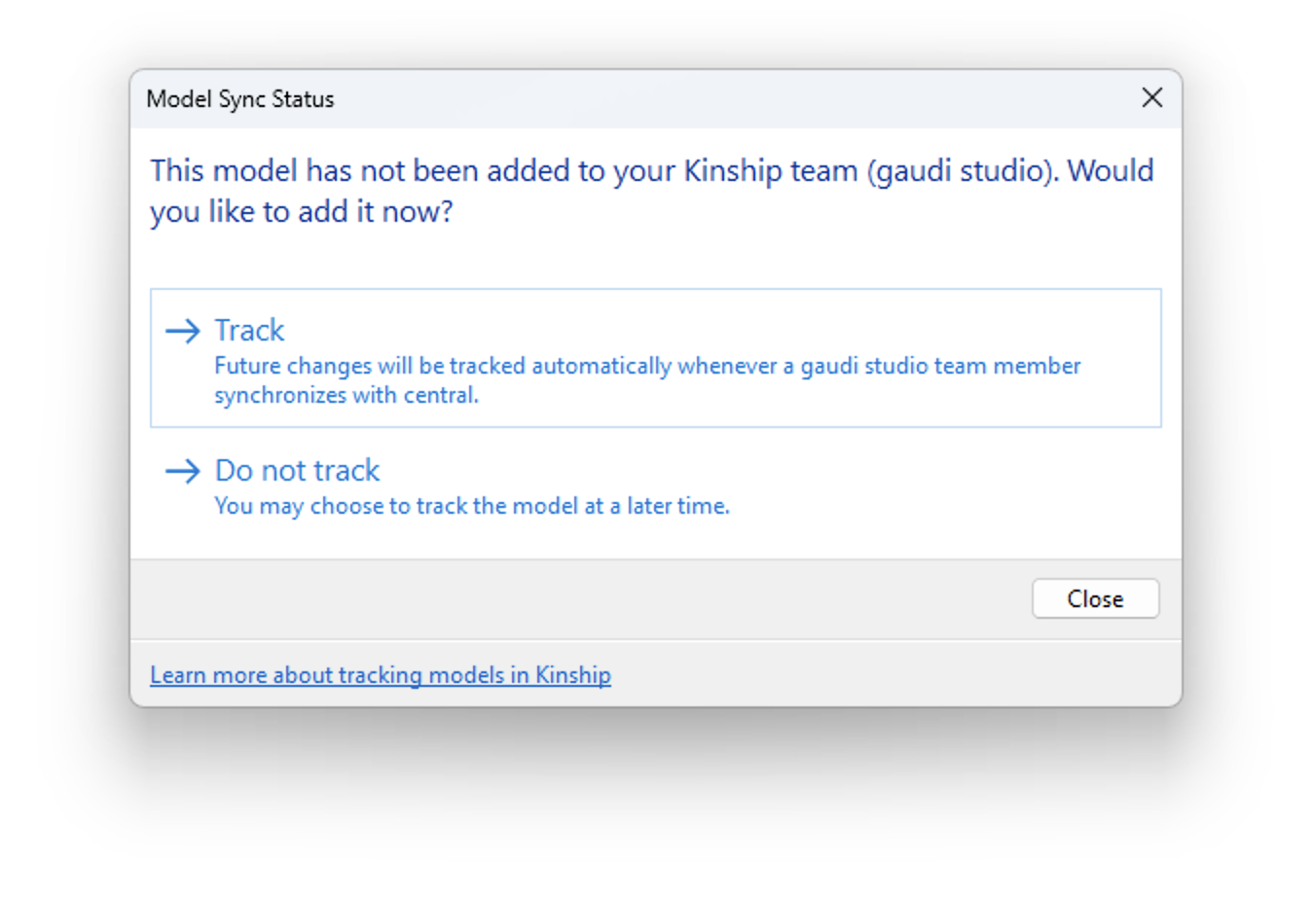
If You’re Not Prompted
If you are not prompted to track a model (for example, if Kinship wasn’t installed when the central file was created, or the model was previously skipped), you can add it manually:
- Open Revit and go to the Add-Ins tab.
- In the Kinship panel, click Model Sync Status.
- Follow the prompt to add the model for tracking.
What Happens When a Model is Tracked?
- Kinship automatically captures and uploads all component and system families, annotations and details, as well as filled regions and patterns from your model.
Views, sheets, groups, and in-place families are not tracked.
- The model is assigned to a project:
- Public models join an existing project or remain unassigned.
- Restricted models create a new restricted project.
- You can check the sync status at any time using Model Sync Status.
- Use the Kinship web portal to view:
- Sync history, model details, Revit version, warnings, and more.
- Crash logs, journals, and content usage across projects and teams.
Notes & Troubleshooting
- Local files aren’t tracked by default
Kinship skips models saved to local drives (like C:\). To override, use Model Sync Status in the Kinship ribbon.
- Admin rules may affect tracking
Your admin can set rules to always/never add certain models based on their location. Learn more about Model Sync Rules.
- Model extraction setting
If “Disable family and model extraction” is checked in the add-in settings, Kinship will not prompt to track models.