Blocking Models with a “Never” Rule
- Go to Settings Log in to Kinship and open Settings from your user menu.
- Open Model Sync Rules Scroll to the Model Sync Rules section.
- Add a new rule
- Click Add Rule.
- In the pattern field, enter the path or filename you want to block (e.g.,
*\etransmit\*or*confidential*). - Select Never as the action.
- Click Add to save the rule.
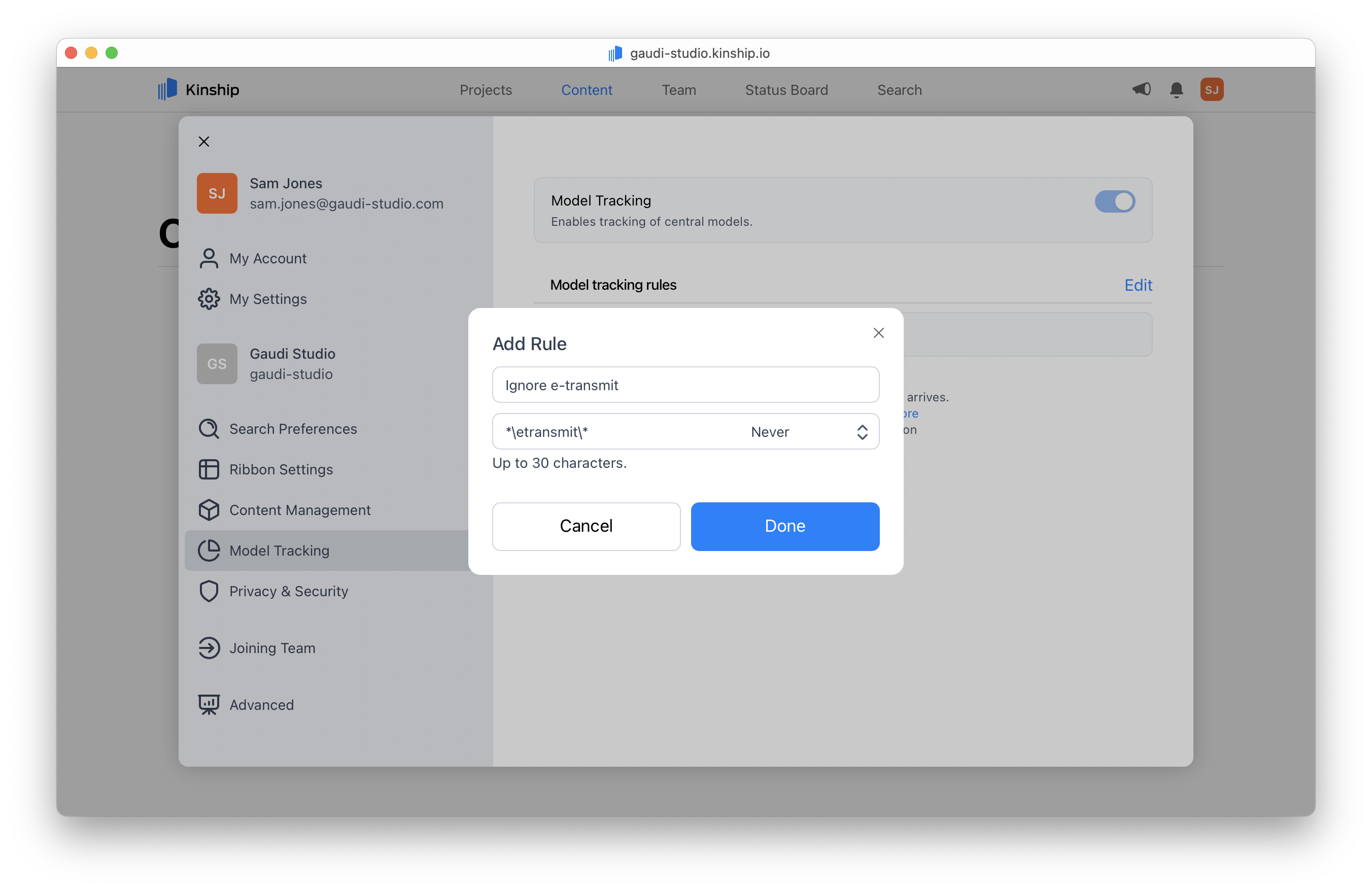
Blocking All New Models by Default
You can use a catch-all rule with pattern* and action Never to control when models are tracked.
Where you place this rule in your list changes its effect:
Block All Except Allowed Folders
To prevent all new models from being tracked except those you explicitly allow:- Add a rule with the folder(s) you want to allow (e.g.,
*\ActiveProjects\*), set to Auto Public (or your preferred action). - Add a rule with pattern
*and action Never. - Move the “Never” rule to the bottom of your rule list.
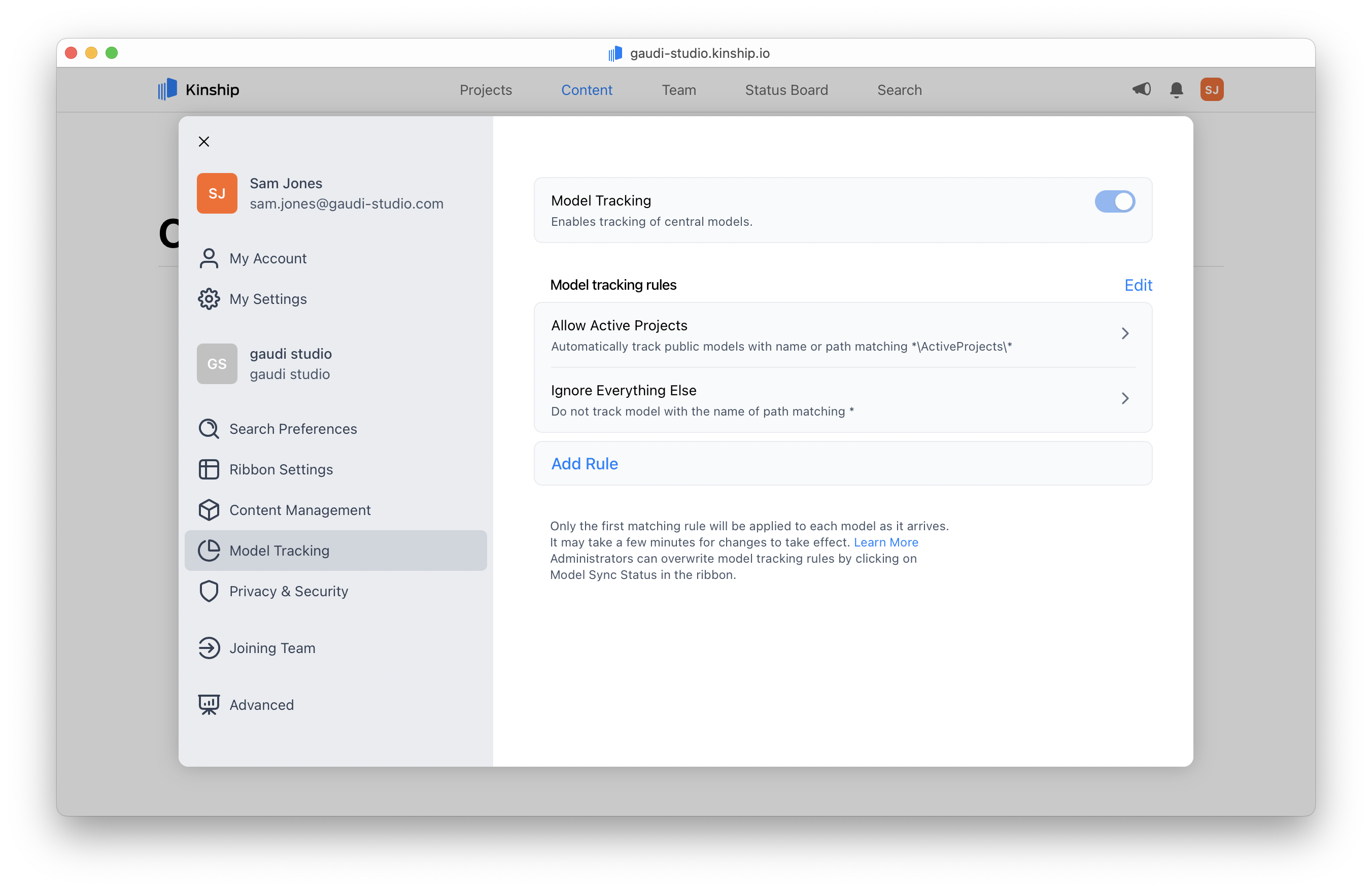
With this setup, models will only be tracked if they match an allowed folder. All others are blocked.
Block All Model Tracking
If you need to block all new model tracking immediately:- Add a rule with pattern
*and action Never. - Move this rule to the top of your rule list.
Administrators can still add models manually using the Model Sync Status menu in the add-in.
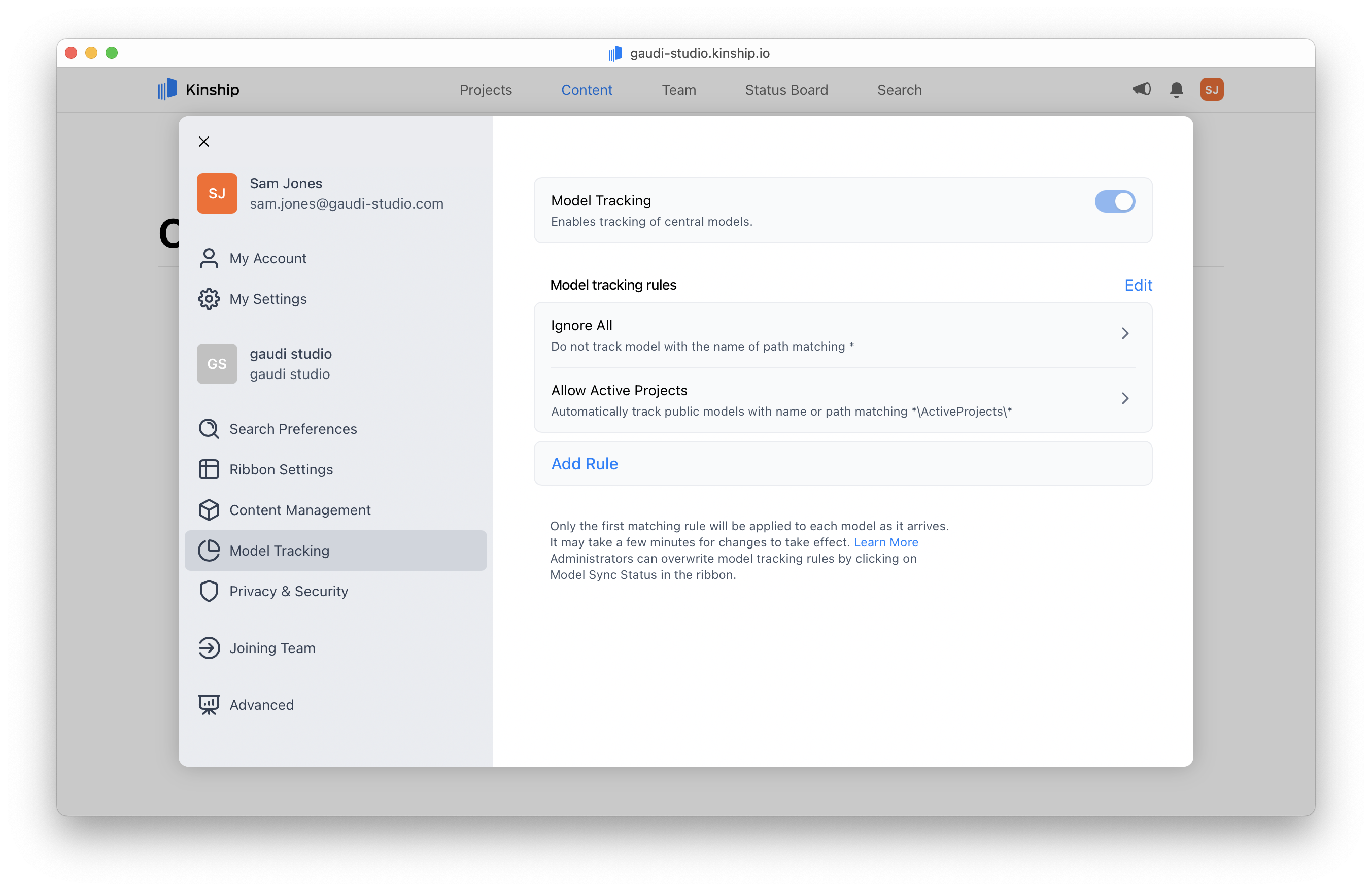
With this rule at the top, all model tracking is blocked, regardless of any other rules below.
What Happens Next?
- Kinship will now ignore any models matching your “Never” rules.
- Blocked models will not show a prompt for users to add them.
- Admins can still override this using the Model Sync Status menu in the add-in.